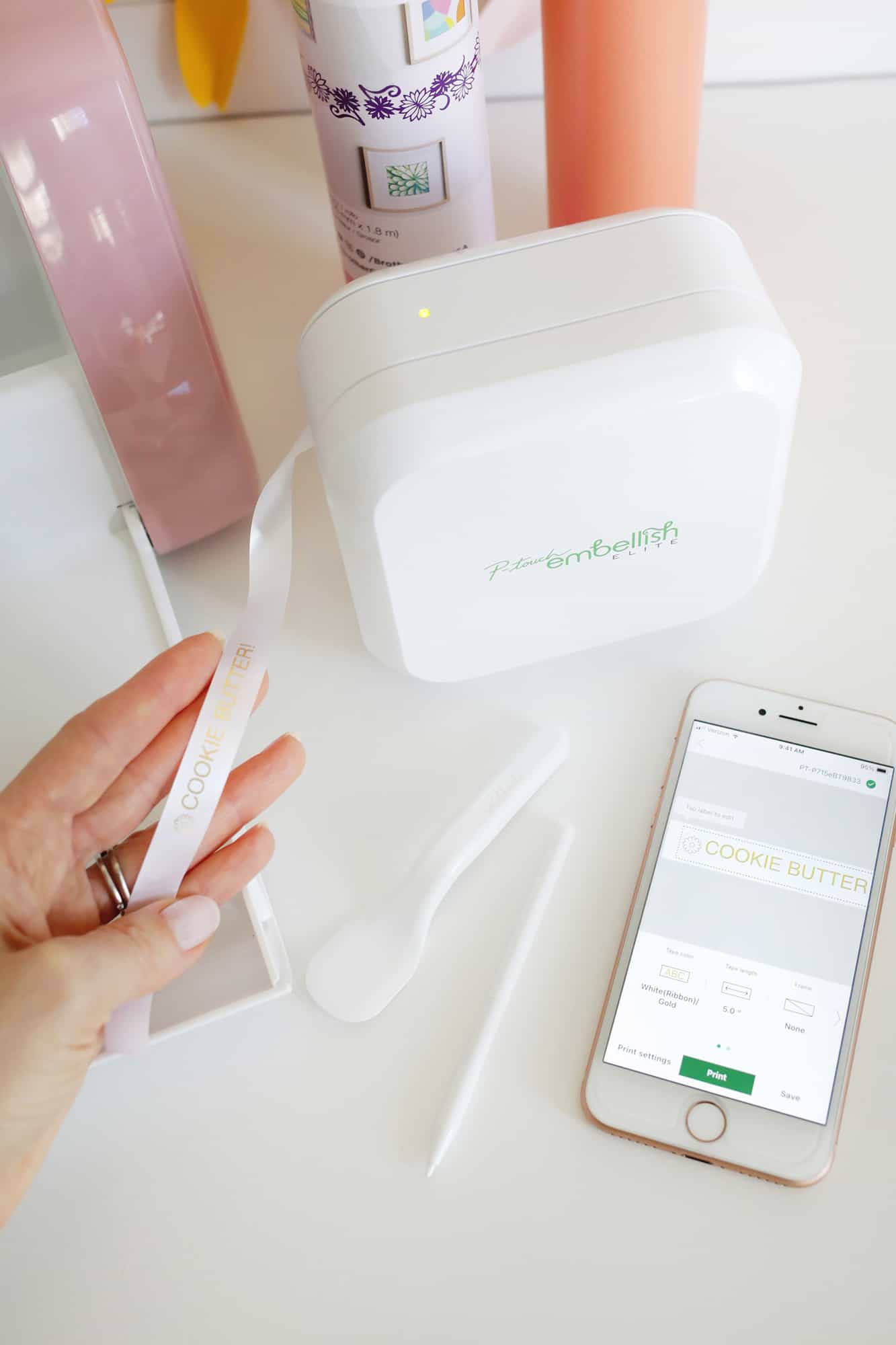Using their P-touch Embellish ELITE and ScanNCut DX electronic cutting machine we’ve added some easy custom embellishments to our cookie butter jar that make a simple present simply adorable, and they are the perfect tool for beginner, intermediate, or experienced crafters! I know we aren’t the only ones who have found solace and relaxation in crafting from home during the last crazy year, and March is National Craft Month, so it’s the perfect time to hone your crafting skills while hanging out at home. Studies have actually shown that crafting can help reduce anxiety, and I think we could all use a little bit of that as we hit the year mark of the pandemic … let’s create something cute!

–P-touch Embellish ELITE
–ScanNCut DX electronic cutting machine
-white, gold, pink vinyl
-white ribbon with gold ink
–small clear jars for cookie butter
–flower template (right click to download)
-sugar cookie butter with spring-colored sprinkles

You can also load the vinyl onto your mat at this point. You can either cut a sheet to cover the whole page and then save any unused portions for another time or you can see how many squares your design covers and then cut your vinyl to cover those amount of squares on your corresponding mat grid. Place the mat aside for a moment.